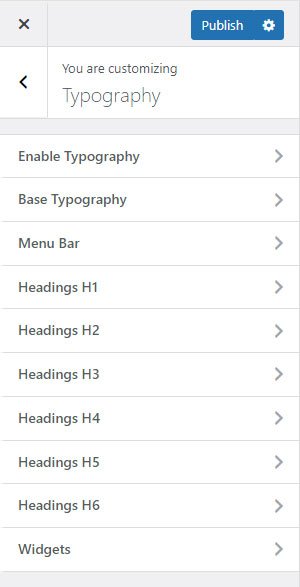Go to Dashboard >> Appearance >> Customize >> Typography.
Enable Typography: You will need to enable typography before applying typography as per your theme.
Base Typography:
- Font Family: Select the font family you want to use for all texts on the site content.
- Font Weight: Set the font weight you want to use for all texts on the site content.
- Font Style: Set the font style you want to use for all texts on the site content.
- Text Transform: Set the text-transform for all texts on the site content.
- Font Size: Set the font size for all texts on the site content.
- Letter Spacing: Set the “Letter Spacing” for all texts on the site content.
- Line Height: Select the line height for all texts on the site content.
Menu Bar Typography:
- Font Family: Select the font family you want to use for menu texts on the site.
- Font Weight: Set the font weight you want to use for menu texts on the site.
- Font Style: Set the font style you want to use for menu texts on the site.
- Text Transform: Set the text-transform for menu texts on the site.
- Font Size: Set the font size for all text on menu texts on the site.
- Letter Spacing: Set the “Letter Spacing” for all menu texts on the site.
- Line Height: Select the line height for all menu texts on the site.
Dropdown Menu Typography:
- Font Family: Select the font family you want to use for dropdown menu texts on the site.
- Font Weight: Set the font weight you want to use for dropdown menu texts on the site.
- Font Style: Set the font style you want to use for dropdown menu texts on the site.
- Text Transform: Set the text-transform for dropdown menu texts on the site.
- Font Size: Set the font size for all text on dropdown menu texts on the site.
- Letter Spacing: Set the “Letter Spacing” for all dropdown menu texts on the site.
- Line Height: Select the line height for all dropdown menu texts on the site.
Headings (H1, H2, H3, H4, H5, H6) Typography:
- Font Family: Select the font family you want to use for all the headings on the site.
- Font Weight: Set the font weight you want to use for all the headings on the site.
- Font Style: Set the font style you want to use for all the headings on the site.
- Text Transform: Set the text transform you want to use for all the headings on the site.
- Font Size: Set the font size you want to use for all the headings on the site.
- Letter Spacing: Set the “Letter Spacing” for all headings on the site.
- Line Height: Select the line height you want to use for all the headings on the site.
Widget >> Widget Title
- Font Family: Select the font family you want to use for the sidebar and footer widget title on the site.
- Font Weight: Set the font weight you want to use for the sidebar and footer widget title on the site.
- Font Style: Set the font style you want to use for the sidebar and footer widget title on the site.
- Text Transform: Set the text transform you want to use for the sidebar and footer widget titles on the site.
- Font Size: Set the font size you want to use for the sidebar and footer widget title on the site.
- Letter Spacing: Set the “Letter Spacing” for the widget title on the site.
- Line Height: Select the line height you want to use for the sidebar and footer widget title on the site.