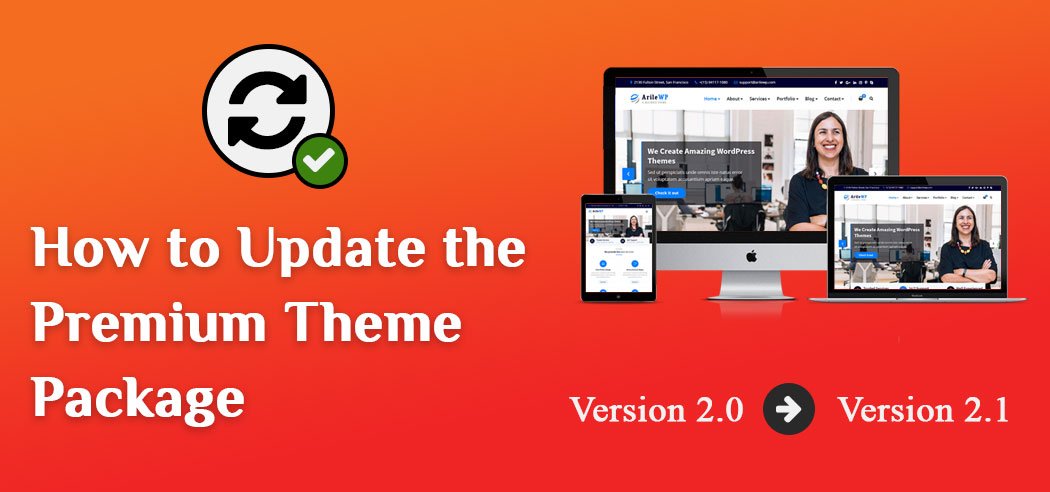
Back Up Your Theme Files
Before we start you would like to copy your database and your current theme. Since we’re replacing and updating theme files, there’s an opportunity something could fail so That is why it’s best to backup before updating the theme.
There are many different ways to upgrade your premium WordPress theme such as, through the WordPress theme uploader, an FTP client, or WordPress plugin. And In this post, we’ll look at all methods to update the latest version of the premium theme.
You need to download the latest version of the theme
Login to your account to download the latest version of the premium theme.
1. Uploading and Replacing an Existing Theme – via WordPress theme uploader
Most theme providers require that you simply manually upload a replacement version of a theme and replace an older version so as to upgrade it.
However, if you go to Appearance > Themes > Add New and try to upload a new version of a theme that is already in your site’s themes directory, it will fail and you’ll get an error message telling you the destination folder already exists.
The reason for this error is thanks to the very fact you can’t have two folders in your theme’s directory with identical names (obviously!).
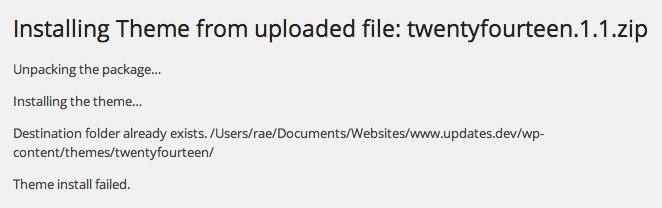
There are a couple of simple solutions:
- Log in to your site via FTP or cPanel and delete the old theme and then upload the new version. Make sure you make a backup of the old version of your theme just in case something goes wrong.
- If deleting your old theme makes you nervous, another option is to rename the old version of the theme. This will allow you to successfully upload the new version of the theme.
- Log in to your site via FTP or cPanel and navigate to wp-content/themes/ and find your old theme.
- Rename your old theme something like “theme-old” (replacing “theme” with the name of your theme)
- Upload your new theme.
The old and new versions of the theme will both appear in the themes interface, but you will be able to distinguish them by their folder names and version numbers.
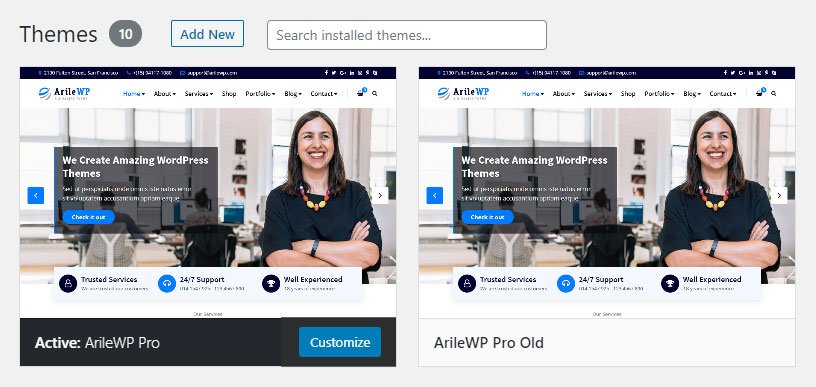
2. Update theme via FTP
You can update the WordPress theme to its latest version through the FTP client. While this is required for some premium and custom themes. Which cannot be updated in WordPress? You must download the files of your theme to your local computer before starting this process.
1. First, you have to log in to your FTP client Whatever you use.
2. Now go to the themes folder (e.g. www.yourdomain.com/wp-content/themes) for your WordPress site.
3. Now upload your latest theme to this folder.
4. If your theme is zipped, you will need to unzip it. (Web Hosting / cPanel / Plesk)
Note: If you don't have a way to unzip the file on your hosting account, you'll need to unzip the file on your local computer, and then upload the unzipped folder of files.
5. If your theme has a custom stylesheet file, also known as a child theme, repeat the same process.
2. Updating theme via WP File Manager plugin
This is the very easiest way to update the premium WordPress theme with the old package. We have shown here how to update the latest version of the premium theme by the WP File Manager plugin.
1. Click on WP File Manager to see something like this. Browse on over to the theme folder, wp-content/themes/arilewp-pro in this case.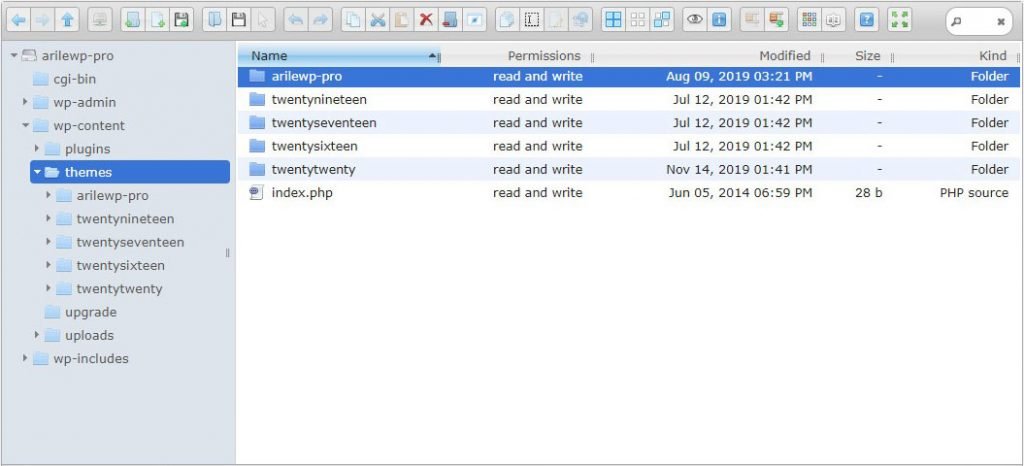
2. Now, as a rule of thumb, always back up anything you’re replacing or overwriting. So click on the theme folder, and right-click to mouse =>> Create archive then “Compress” to Zip archive. You can call it anything like arilewp-pro-backup.zip.

3. Upload your new arilewp-pro.zip file (that you downloaded from your ThemeArile account).
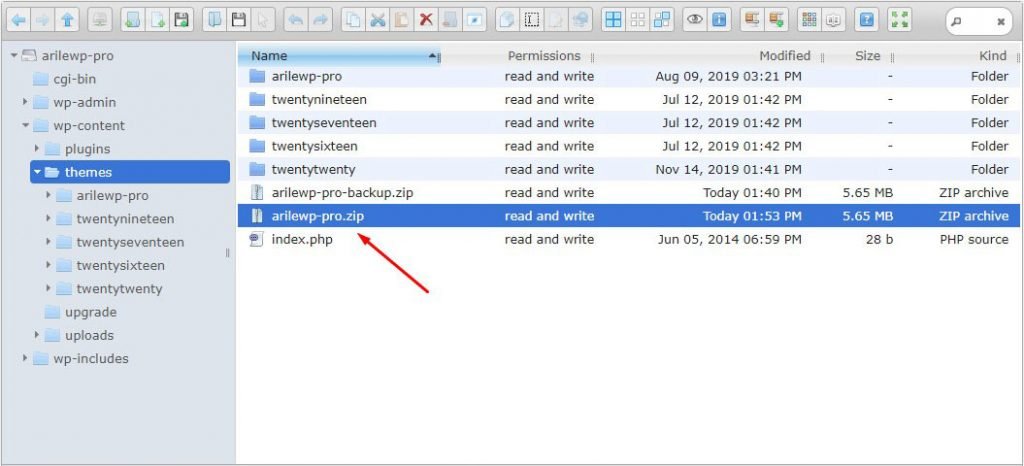
4. Since we have a backup, now you can delete the main theme folder “arilewp-pro”.

5. Now simply extract the newly uploaded arilewp-pro.zip file by selecting the file and clicking “Extract files from archive” =>> here. This will extract all the theme files into a folder. Here – please make sure that the theme folder name is exactly the same as the old theme folder (that you just deleted). If it is not, you can select the folder and click “Rename” at the top and give it the correct name.

If you have any questions, please contact us via our support forum.