Go to Dashboard >> Appearance >> Customize >> Theme Color Scheme.
Predefined Color Scheme:
- Select Theme Colors: You can select predefined colors to customize colors such as link color, buttons, text color, hover colors, etc.
Custom Color:
- Custom Color Enable/Disable: If you want to choose a custom color according to you, then you will need to enable the setting of the custom color.
- Select Custom color: You can apply custom colors instead of predefined colors for the whole site content.
Theme Color Skins:
- Select Theme Color Skin: You can set the light and dark color scheme layout.
Layout And Background:
- Select Layout: The Designexo Pro WordPress theme comes with 2 main layouts for your site, Full-Width or Boxed. So you can select full-width and boxed layout as you display site content.
- Select Background: You can select a background image or pattern to show the background in the body. And you need to select a box layout to display an image background of the site.
How to Change Light & Dark Layout Styles
Go to Dashboard >> Appearance >> Customize >> Theme Color Scheme >> Theme Color Skins.
- Select Theme Color Skin: Select Dark & Light layout style.
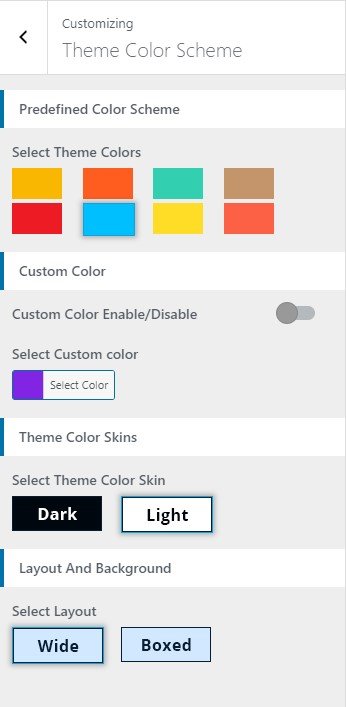
How to Set Custom Background Image
Go to Dashboard >> Appearance >> Customize >> Background Image.
- Background Image: Select Image
- Image Position: Set the image position such as top, right, left, bottom, center, etc.
- Image Size: Set the image size such as Original, Fit to Screen, Fill Screen.
- Repeat Background Image: Select checkbox to repeat background image.
- Scroll with Page: Select checkbox to scroll background image with content.
- Press >> Publish Button.
